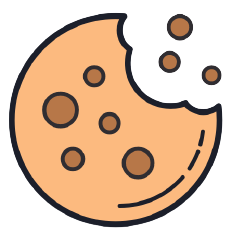A FREE RESOURCE FROM
George Benson
#TheHomeWorkDad

INTRODUCING THE YOUTUBE TOOLBOX: FREE TOOLS TO ORGANIZE AND MONETIZE YOUR CHANNEL
Running a successful YouTube channel takes more than just great content – it requires careful planning, organization, and the ability to track progress consistently. As I build and grow my own channel, I’ve developed systems to stay on top of everything, and I’m excited to share those same tools with you!
The YouTube Toolbox is a collection of three Google Sheets-based tools designed to help you monitor growth, manage monetization, and keep your content pipeline organized. These tools are the exact ones I use, and I’m confident they can help you stay organized and focused as you build your channel too.
This toolbox was created by George Benson (aka #TheHomeWorkDad) on behalf of Alderpen Media, INC. – a company dedicated to equipping purpose-driven parents and entrepreneurs with the resources they need to thrive. This free resource reflects our mission to give back to the content creator community and empower creators like you to grow your channels with clarity and confidence.
WHAT’S INCLUDED IN THE YOUTUBE TOOLBOX?
The Toolbox consists of three essential tools:
![]()
Track watch time, subscriber growth, and top-performing videos.
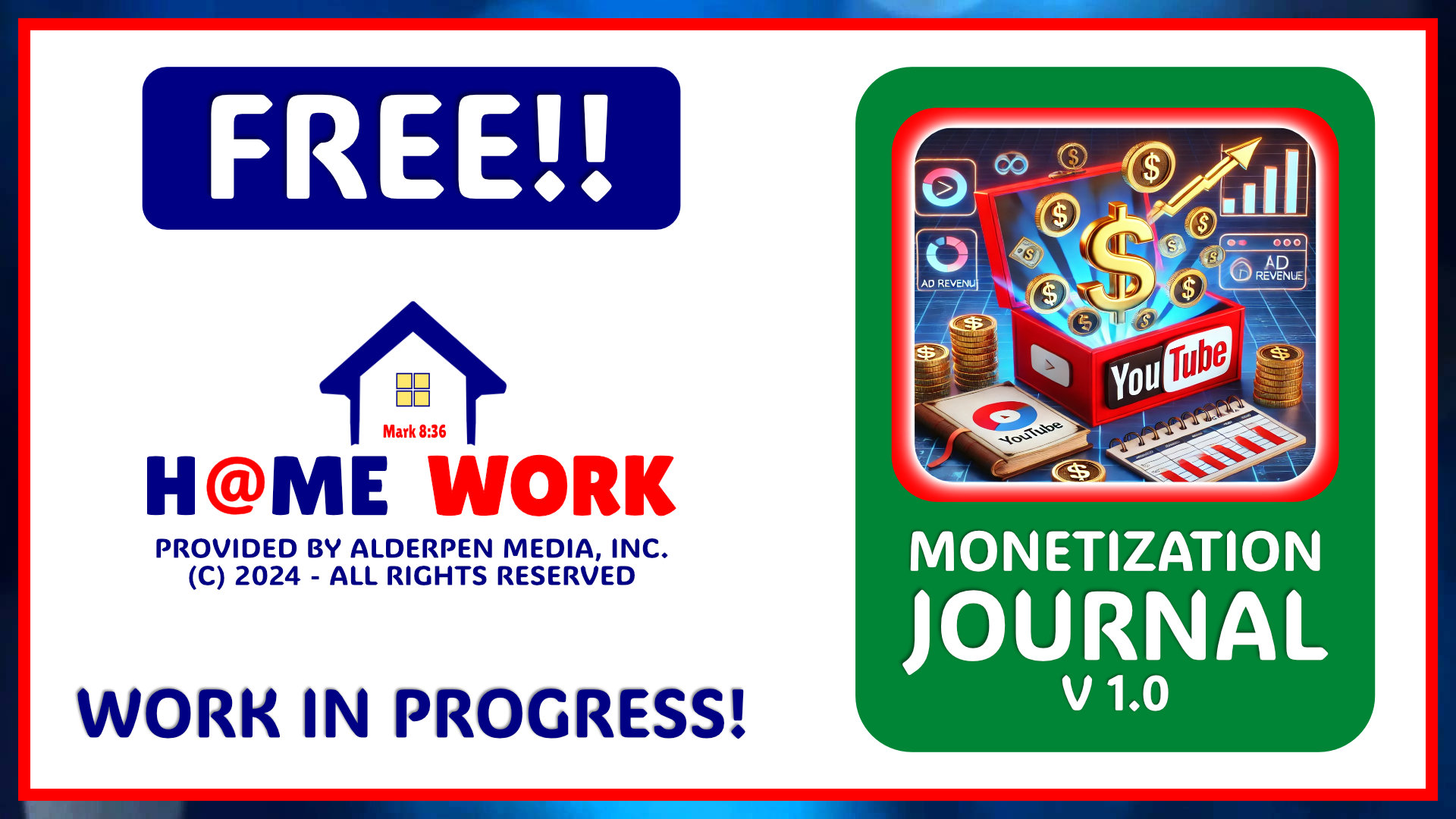
Document changes to your channel and track how they affect your metrics, income, and expenses as you work toward monetization and beyond.
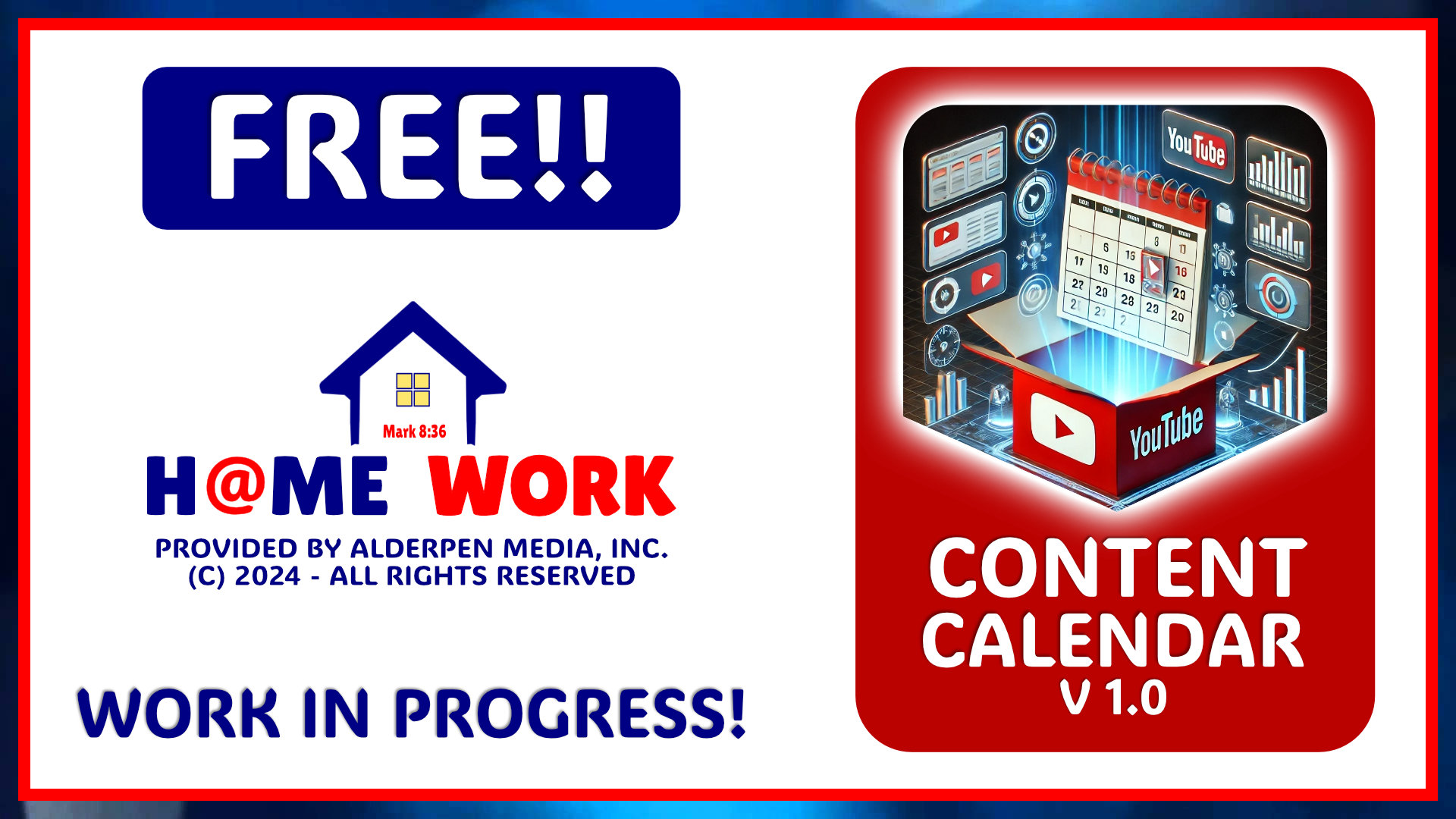
Organize video ideas, manage thumbnails, and schedule publishing dates.
Let me walk you through how each tool can transform the way you manage your channel.
THE PROGRESS TRACKER
Setting goals – especially if you’re aiming for monetization – requires closely monitoring watch time, subscriber counts, engagement, and video performance. The Progress Tracker simplifies this process by providing:
-
Watch Time Tracking – Monitor total watch hours, visualize growth trends, and see how many hours are expiring in the coming weeks or months. The sheet also estimates how many videos (and weeks) are needed to reach your goals.
-
Subscriber Progress – Track total subscribers, growth trends, and receive estimates for how many videos or weeks it will take to hit your subscriber targets.
-
Top 10 Videos Dashboard – View your top-performing videos with thumbnails and sortable performance metrics.
IMPORTANT NOTE: To use this tool, you’ll need to export your channel’s lifetime data from YouTube Studio and paste it into the Google Sheet. Don’t worry – it’s easy, and I’ve created tutorials to walk you through the process.
THE MONETIZATION JOURNAL
The journey to monetization is full of trial and error. Small changes to your content strategy – like tweaking thumbnails, video length, or posting times – can significantly impact your growth. The Monetization Journal helps you track these changes and analyze their effects on your channel.
Here’s how the Monetization Journal helps guide your decisions:
-
Document Changes – Record adjustments to your content, posting schedule, or promotional tactics.
-
Analyze Results – Compare different time periods to see what works and refine your approach.
-
Track Income and Expenses – This isn’t an accounting tool but rather a way to log events related to content creation. For example:
➡️Hiring a thumbnail designer and observing how it impacts click-through rates.
➡️Taking on a sponsor and noting how the collaboration affects engagement or revenue.
➡️Investing in new equipment and tracking the resulting improvements in video quality or audience retention. -
Generate Reports – Create detailed summaries based on specific time frames or categories, making it easier to see patterns or share insights.
By consistently tracking your efforts, you’ll uncover what drives growth and how to accelerate your progress toward monetization.
IMPORTANT NOTE: The Monetization Journal relies on weekly data exported from YouTube Studio to track your channel’s progress over time. This isn’t a one-time setup – you’ll need to export and paste new data into the sheet for each week in order to maintain accurate records.
However, if you miss a week, don’t worry! You can simply export and import the data the next time you update the journal. As long as you import one week at a time in order, the tool will stay accurate and continue to reflect your channel’s growth.
The process is simple and only takes a few minutes. I’ve created easy-to-follow tutorials that guide you through exporting your data and importing it into the tool. With just a few clicks each week (or whenever you catch up), you’ll keep your channel’s progress on track.
THE CONTENT CALENDAR & IDEA FARM
Consistent content creation is crucial for success, but managing ideas, thumbnails, and schedules can quickly become overwhelming. The Content Calendar & Idea Farm is designed to simplify this process, keeping your ideas organized and your posting schedule on track.
Here’s how it can help you stay creative and organized:
-
Idea Farm & Source Organization – This brainstorming hub allows you to capture video ideas, categorize them, and attach notes. You can link source materials, scripts, or references from Google Docs directly to your ideas, making it easy to keep everything in one place.
-
Content Calendar – Schedule videos by week by entering the idea number from the Idea Farm. The calendar auto-fills video details, ensuring you never lose track of ideas or deadlines.
-
Thumbnail Tracking – Attach up to three thumbnails to each idea, allowing for A/B testing.
By aligning your ideas with a structured posting schedule, you’ll stay organized, reduce last-minute stress, and focus more on producing high-quality content.
HOW TO GET YOUR FREE COPY
Getting started is simple! Follow the links below to access each tool. You’ll be prompted to make a copy that you can customize for your channel.
PROGRESS TRACKER V1:
CLICK HERE
MONETIZATION JOURNAL V1:
CLICK HERE
CONTENT CALENDAR V1:
CLICK HERE
NO SIGN-UPS OR INFORMATION NEEDED!
INSTRUCTIONAL VIDEO TUTORIALS
👉 Need a tutorial? I’ve created video walkthroughs for each tool, guiding you step-by-step on how to set them up and start tracking right away.
Watch the tutorials by CLICKING HERE.
FREQUENTLY ASKED QUESTIONS
Why do I need to 'Allow Access' when prompted?
Google Sheets may request permission to “allow access” when you first open the tools. This is necessary to enable some features.
-
Why This Happens – Some features in the Toolbox, like pulling video thumbnails directly from YouTube, require external resources. Google Sheets won’t fetch this data without your explicit permission.
-
How to Allow Access – Click the “ALLOW” button when prompted. If you miss the prompt, look for a yellow banner at the top of the sheet that says "Access required" and follow the instructions.
Will this work on mobile?
These tools are optimized for screens with a resolution of 1920x1080. While they may work on smaller screens, resizing the Google Sheet may be necessary.
-
Why It Matters – Some tabs and columns may not display correctly on smaller screens.
-
Scrolling Necessary – If you try using the tools on a phone or tablet, parts of the sheet may be cut off or hidden and scrolling will likely be necessary.
How often are the tools updated?
I will periodically update the Toolbox as new features become available or if issues are discovered.
-
How to Check for Updates – If you have allowed access, as described above, then each tool’s cover page will display an image with the current version. This image will be updated with a notice when a newer version is available.
-
Will My Data Be Lost in Updates? – Unfortunately, because the tools are free, updates may require manually transferring your data to the new version.
Can I customize the tools to fit my channel’s specific needs?
Absolutely! These tools are built in Google Sheets, meaning they are fully customizable. When you make a copy you own that copy and what you choose to do with it is up to you.
What should I do if I encounter errors in the sheets?
Because these are free tools there are no guarantees that they will work for everyone. If you encounter an error feel free to reach out using the contact option above.
Let me know how the tools work for you – and if you have any questions, feel free to reach out. Let’s grow our channels together!
Happy creating!
George